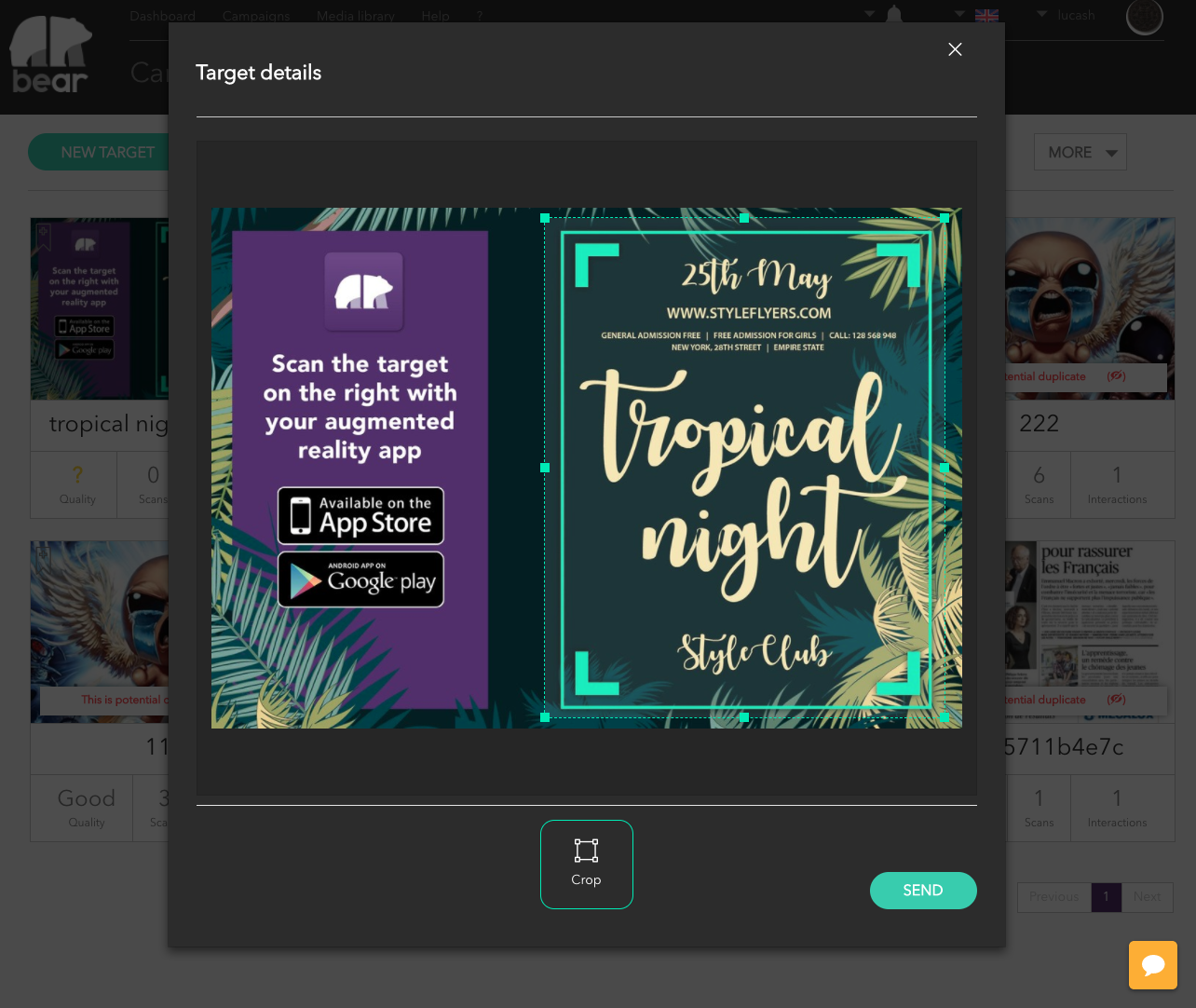Targets can be created individually by uploading a single JPG or PNG image, or grouped by uploading a PDF file. You may also want to upload a bunch of target images grouped into a single ZIP file. In that later case, you will also have the ability to include all your target and interaction files into the ZIP together with a CSV for mapping how interactions should positioned on each page. For more details about CSV/ZIP method, please refer to the documentation portal : https://developer.bear2b.com/docs/api/batch-processing
Just as for campaigns, you can set validity dates for your target. You can also manually activate or desactivate a target at any time.
In order to create a target it is necessary to set a campaign first. Click on the campaign of your choice.
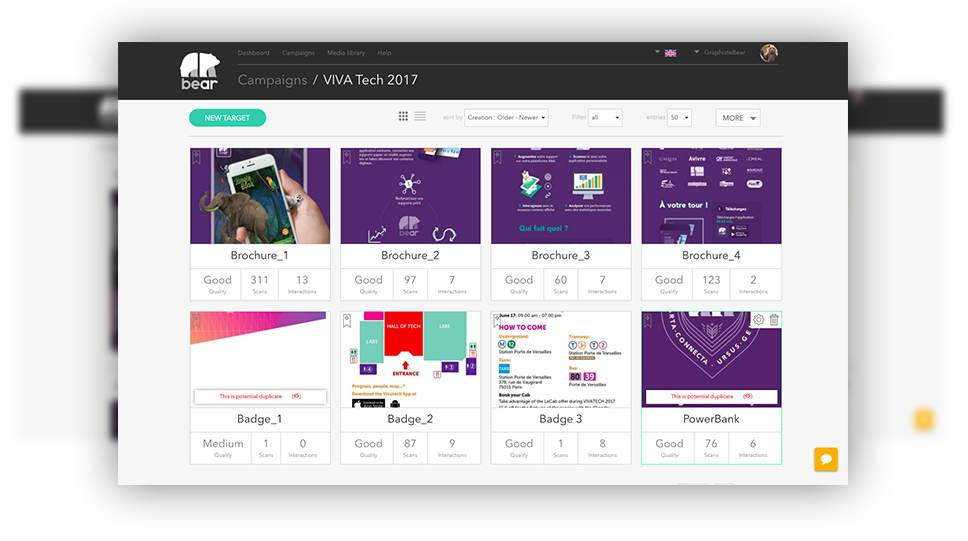
Create a new target
You must choose a name for your target, then you can either upload a file from your computer or fill the URL of a target image. Once you have selected your image, click the ‘Save’ button.
Once uploaded, your target will appear on screen with a written ‘Processing’ notice. The image you uploaded requires some processing before being scannable, it usually takes less than 1 minute, meanwhile you can start adding interactions to the target. Once processed, the image quality will be indicated by a Good / Average / Bad notice to evaluate whether your target will be recognized by the mobile app or not. If your target is shown with a ‘Bad’ red notice, there is a high probability your target will not be recognized by the mobile app, so we recommend that you use another target image. Congratulations, you’ve created your first target!
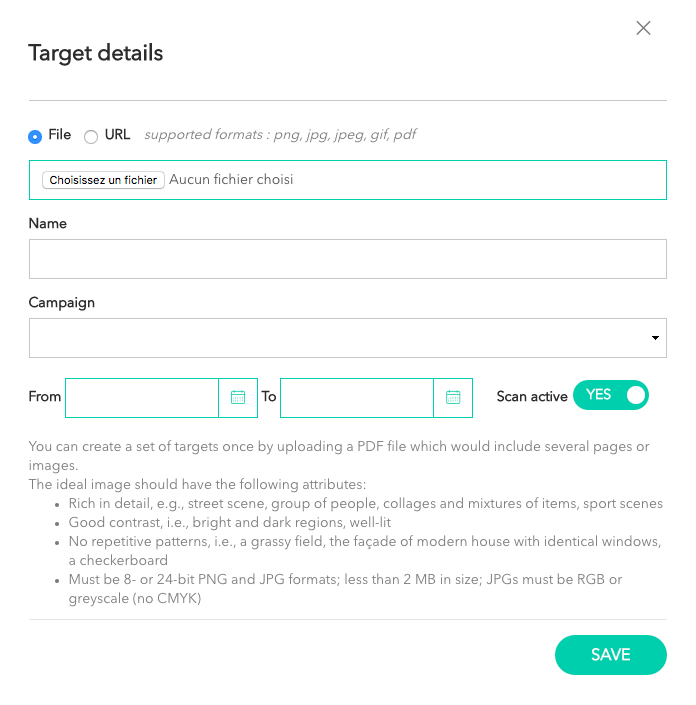
Duplicates
In case you create several targets from the exact same or very similar images, a ‘duplicate’ warning will show in the target thumbnail. When duplicates occur, mobile app won’t be able to control which one of the duplicate images will be recognized first. So we recommend you not to upload images that are visually too close, though duplicate flag is just preventive and not prohibitive.
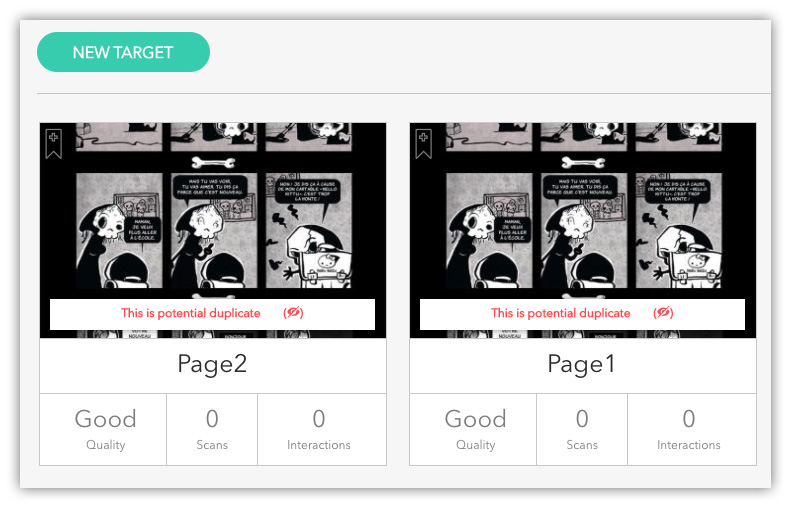
Recognition parameters
If you require a more advanced approach for target recognition, we offer the ability to change some of the recognition parameters. This includes focusing on specific areas of your target image. Selecting specific areas will let you focus on differentiating parts of the target while avoiding common parts (a logo, a recurrent image, etc.) to be included into the recognition process, which may cause duplicates issue. Autocontrasting option may also improve the overall recognition process, especially when the original image comes with low contrasts or pastel colors.
In any case, your original image will still show in the mobile app (featured campaigns, scan history, etc.) in full resolution, but recognition and tracking tasks will be processed based on the optimized version you edited.