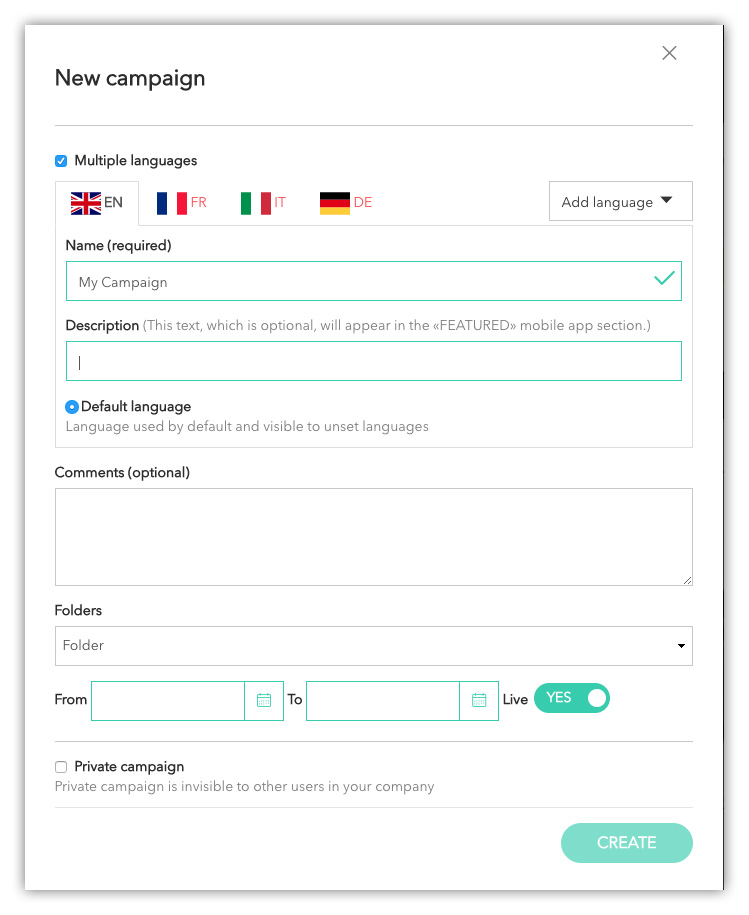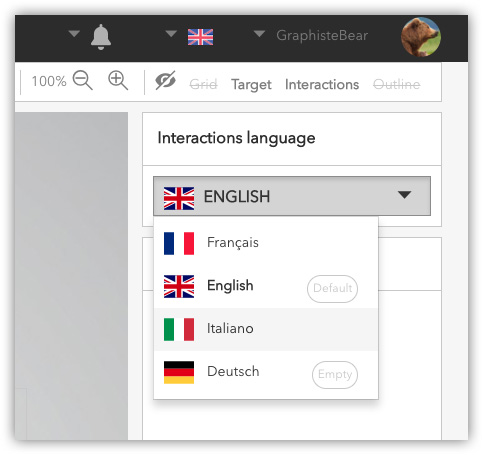A campaign is a set of target images gathered in the same group. The campaign entity can take up the targets of a book, magazine, catalog, packaging or any other editorial or marketing purpose.
You can also create folders (by customer, topic, contact person, etc.) in which you will classify your campaigns.
When entering the campaign section, the first view displayed is the campaign mosaic with related titles, cover images and number of targets they include. To enter a campaign, click on the campaign area you are interested in.
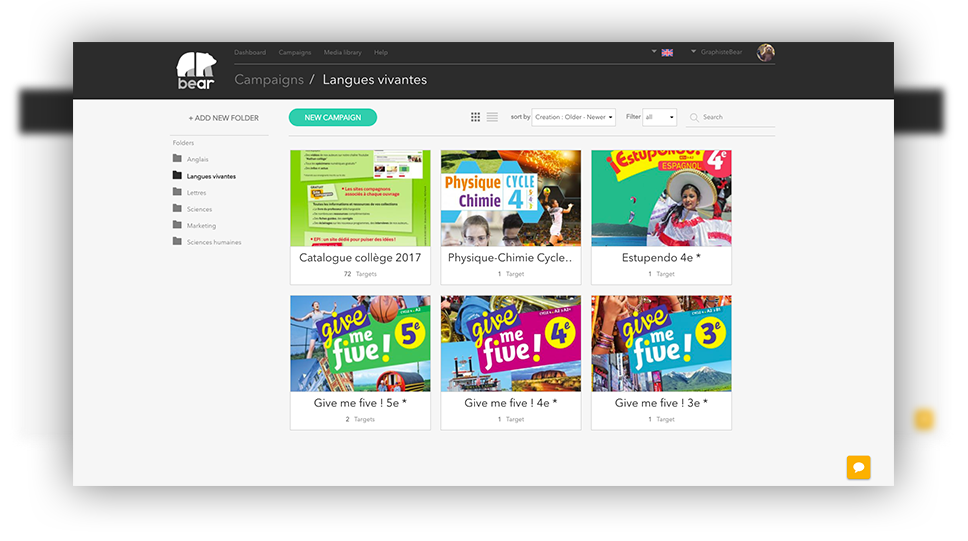
Create a new campaign
To add a new campaign, click the ‘+ New campaign’ green button, choose a name and ‘Create’.
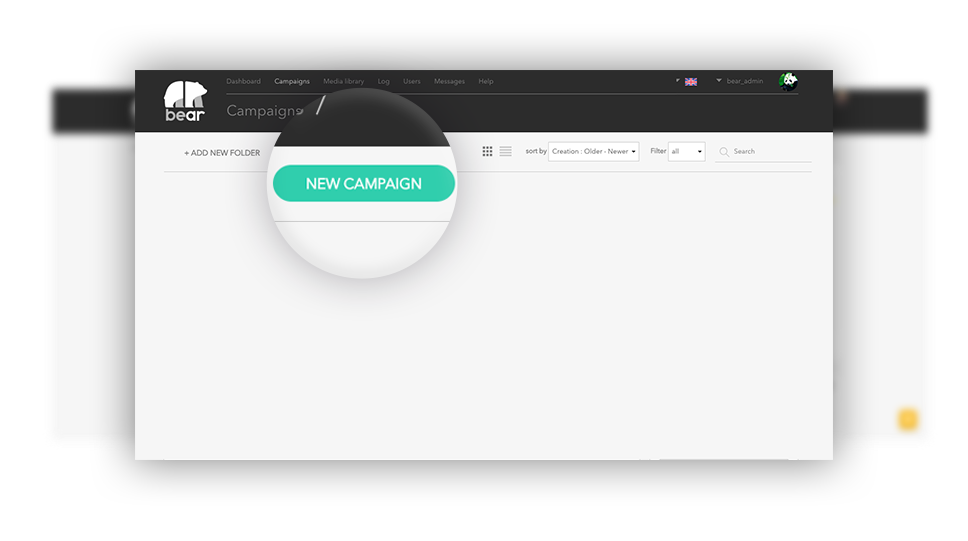
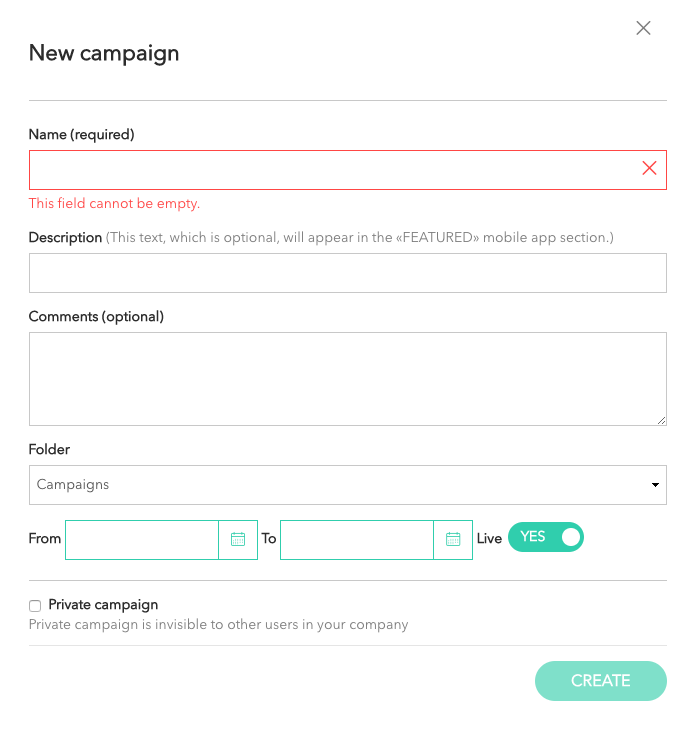
You can optionally set validity dates for your campaign, beyond which campaign targets will no longer be scannable. You can manually enable or disable a campaign at any moment.
Some elements condition the display of campaigns in your mobile app. Campaign cover, title and description will show in the Featured section of your app in case the ‘featured campaign’ option has been selected. Only admin profiles can feature a campaign in app.
You can restrict your team access to a given campaign by selecting the ‘private campaign’ option. When this option is selected, only campaign creators and admin profiles will be able to see and edit the campaign.
Multiple languages
In case your augmented reality campaign is covering several countries or a single country with multiple languages (say Hi to our Canadian friends!) you may take advantage of the ‘multiple languages’ option. Campaign description in app will adapt to the user language and, most importantly, interactions shown after a scan can be modified based on the mobile user language. For instance, you may want to show different text or audio versions of your content depending on wether the user is speaking English or Spanish.