In order for us to generate a standalone app for the iOS app store, you first need to purchase an iOS developer account.
Be aware that the signup process for these accounts can take up to a half hour or more depending on the type of developer program you choose and the additional information you would therefore need to provide Apple.
Depending on your situation you may be using a pre-existing developer account or creating a totally new one.
Important Note: Apps can not be easily transferred between developer accounts and we can not begin to work on the submission of your app until your Developer and iTunes Connect accounts are complete and you have provided the username and password for both to BEAR. Approval of your developer account by Apple can take anywhere from one to four weeks. We have no control over this review period.
Individual or Organizational Enrollment
There are a couple different types of developer accounts to choose from that you can review here: https://developer.apple.com/programs/enroll/. Please review the requirements carefully. Organization Accounts take longer to be approved typically but allow for you to invite us as a user to your account rather than providing a direct username and password.
If you have an Enterprise Developer Account you would like us to use please contact hello@bear2b.com
Create a New Developer Account
Creating a new iOS Developer Account will also provide you with an iTunes Connect account. The two are created together. The Developer Account is where we generate the certificates from Apple that we need to build the app and the iTunes Connect account is where we submit those apps to Apple for review. The username and passwords should be the same for both.
To get started, go to the iOS Developer registration page. Click Enroll in the top right and Apple will walk you through selecting your developer account type, payment and activation.
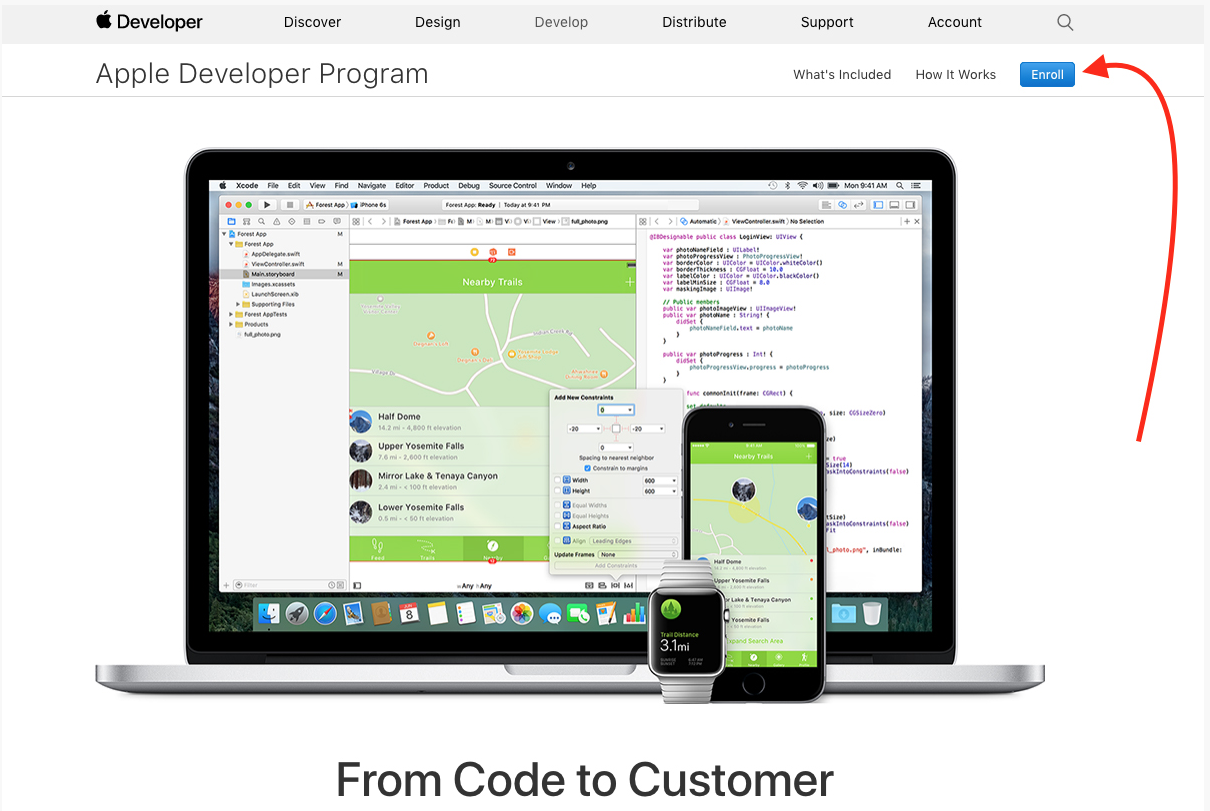
You will be asked to enter your login credentials. This is the same login ID and password you would use to buy apps on your iOS devices. If you don’t already have a login ID, you will see an option to create a new login.
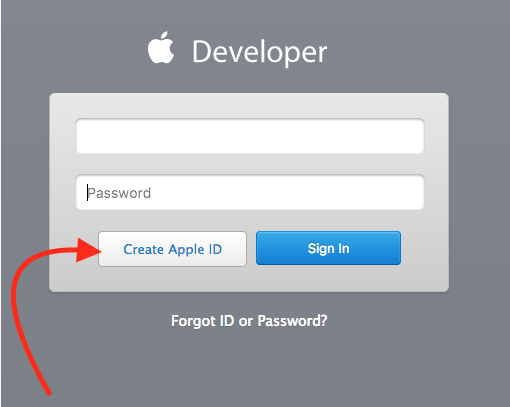
Your Apple ID login credentials will be your username and password for your Developer and iTunes Connect account, and will be the same credentials you will provide BEAR.
If you do not wish to do this please see the option below for creating a Company Account that allows you to invite us to access your account.
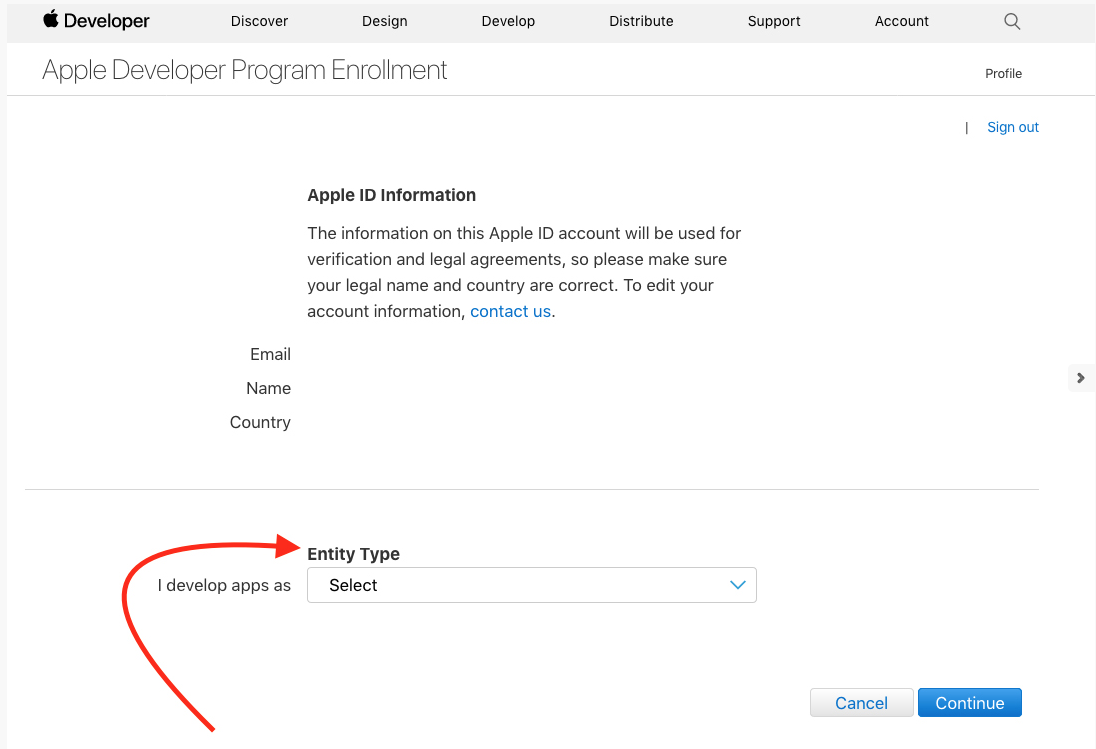
Next, select the type of developer account that you need for your app. Please note the two warnings provided from Apple below concerning developer name that appears in the market and what is required for both.
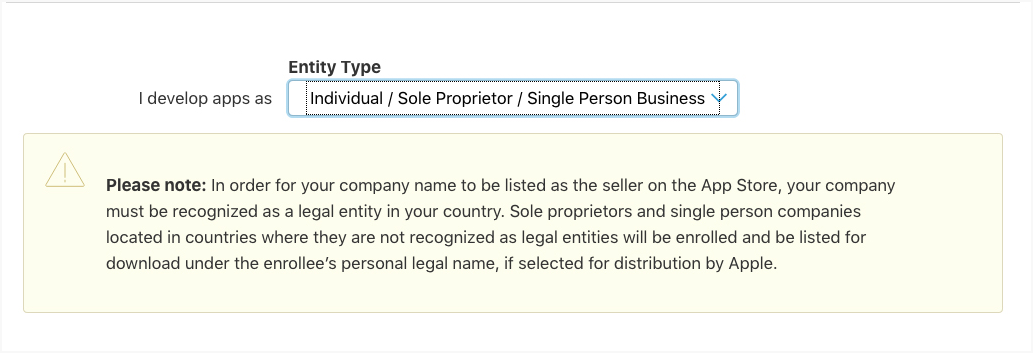
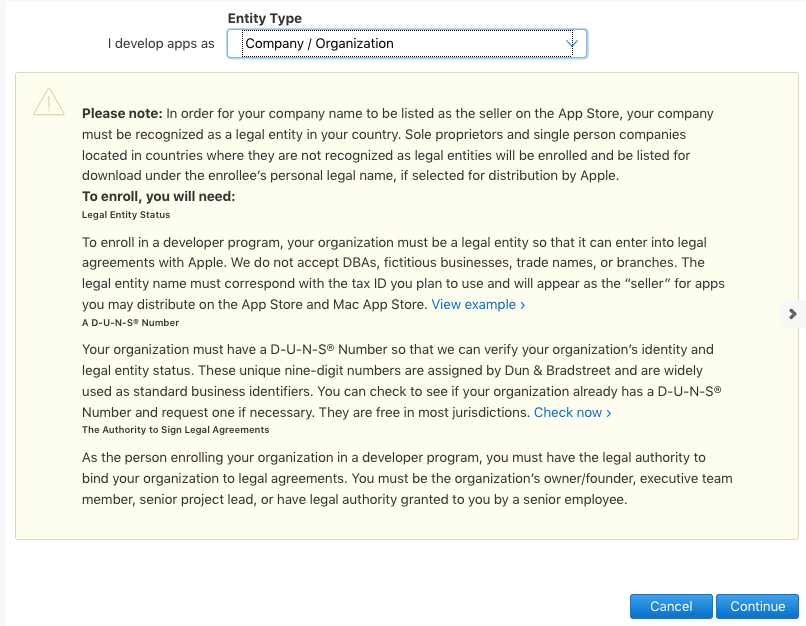
This tutorial will assume you’ve selected the Sole proprietor/ Single Person Business Option.
Next, you will be asked to provide basic contact information and then confirm that information.
The last screen is the most important. Confirm your purchase of the $99 a year Developer Account and provide all needed billing information to complete the purchase.
The most frequent error we get is that the account is created but not purchased. 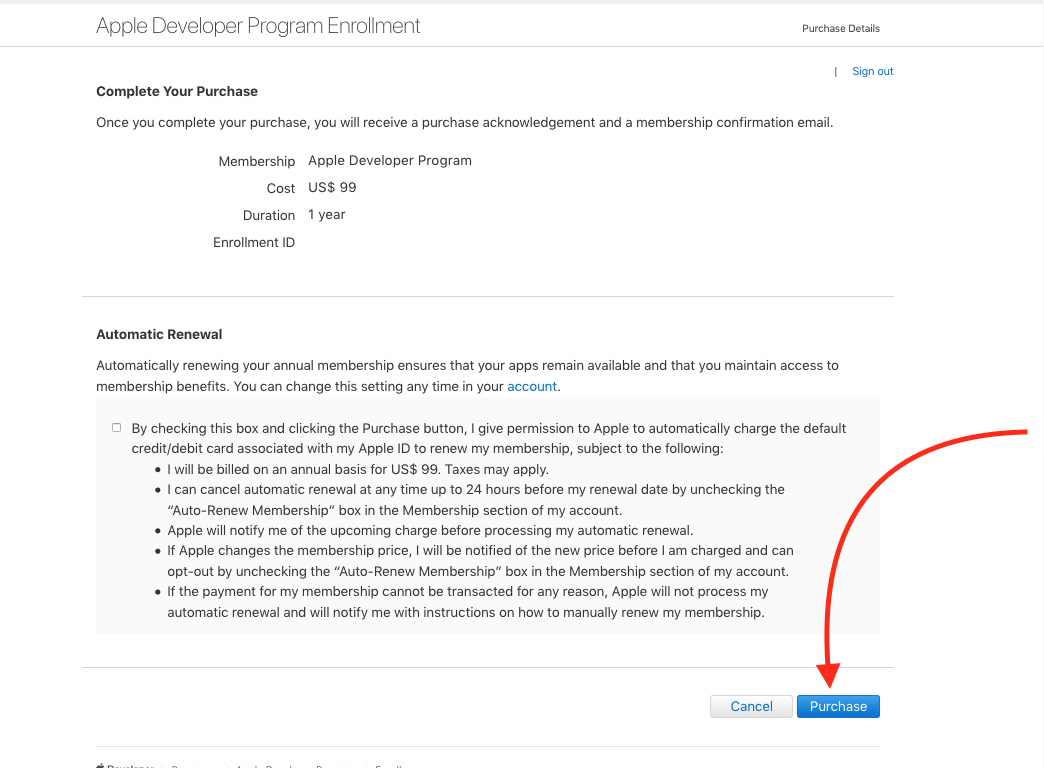
Purchase the iOS Developer Account
To confirm that you did everything correctly please go back to https://developer.apple.com, click on Account in the top right corner, and enter your username and password.
If you see any notifications when you log in that state you have not Purchased your membership please click the link to do so.
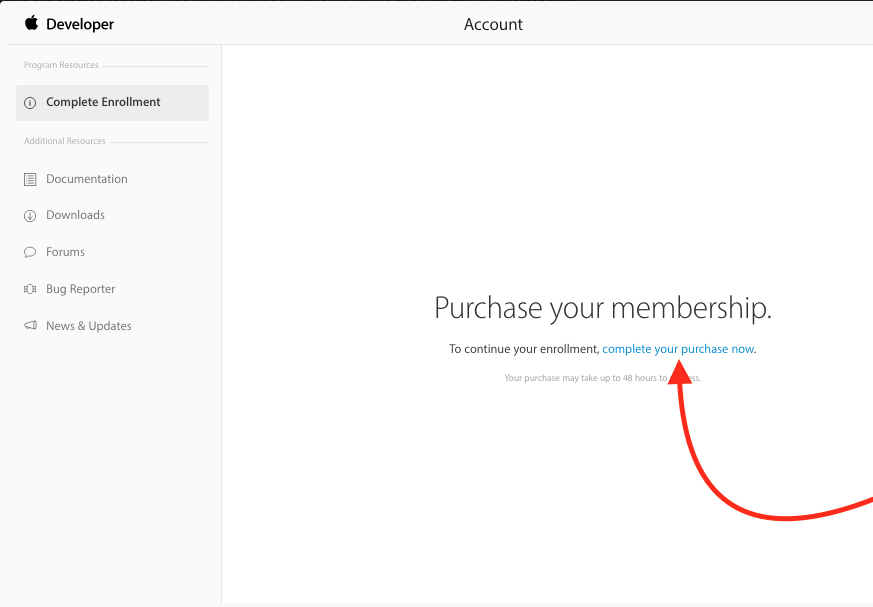
Please also test logging into your iTunes Connect account here: https://itunesconnect.apple.com/
A Pre-exiting Developer Account
If you are using a preexisting developer account and are providing that login to us, please make sure that your login has the proper technical role enabled. Please also make sure that the iTunes Connect Account username and password is not different than your iOS Developer Account credentials.
You should be able to check with your account administrator to verify these details.
Additional Questions?
If you still have any additional questions, reach out to our Apps team at hello@bear2b.com.